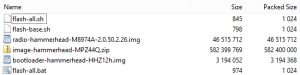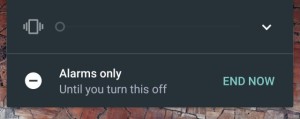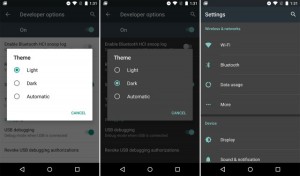Android 5.0 Lollipop was a big step for Android, though it took a few iterations to get all the major bugs ironed out. The still-unnamed Android M is only out in developer preview, but it seems aimed at cleaning up some of Lollipop’s rough edges and addressing user complaints about how Android operates. Google didn’t go into detail on all the features of M, and there are a ton of subtle differences. Let’s take the new Android for a spin and see how it works.
Installing Android M
If you want to give the new Android preview a shot, you need several things: a newer Nexus device (5, 6, or 9), working ADB on your computer, and the system image from Google. Installing Android M on your phone or tablet will require a complete wipe of the device, and there are some bugs, so it’s best if this isn’t your day-to-day phone.
To flash M, simply unpack the archived image and place the files in the Android SDK directory folder that contains ADB and fastboot. Next, plug in your device and reboot it into the bootloader. After making sure it is detected, execute the flash-all.bat (Windows) or flash-all.sh (Mac/Linux) file to begin installation.
The entire process will take about 10 minutes, including the extremely lengthy first boot. From there, you can set up your device fresh and start playing with Android M.
The big stuff
Google announced Android M with six main features, but several of these aren’t actually specific to M (e.g. Android Pay and custom Chrome tabs). Probably the most important and user-facing change is the new permission system. Android no longer assumes that an app should get all of its requested permissions simply because you installed it. Things are much more granular now, but that also means more popups to tap through.
Any app that requests a sensitive permission on Android M will produce a popup the first time you run it. This covers things like location, contacts, microphone, and so on. You can approve or deny it, but there’s also a screen in the app info panel for each app that shows all of its permissions with a series of toggles. Just turn on and off whichever ones you want. Note: Apps that haven’t been updated for M (all of them right now) might behave strangely.
The M preview also contains Google’s long-rumored battery life optimization feature called Doze. This is a low-power mode for apps that reduces their activity in the background. Google says Doze can double the standby time of your device, which is great. That’s always been a problem for Android, especially compared with iOS.
Doze happens automatically, but there are some user-facing settings in the developer preview. Head into the application settings and then into Advanced. There you’ll see an Ignore Optimizations menu where you can control which apps remain in normal mode, even when the device is sleeping. This isn’t a high-power mode, it’s just how they would work in Lollipop and lower. Some of Google’s core services are set to ignore optimization by default, but you can add more if you want.
Google also bundled its new app data backup protocol into the M preview, though it didn’t even bother to announce this at I/O. This is all automatic and should happen in the background without any additional work for developers. That’s the advantage of this over Google’s ancient backup option that a few developers took advantage of before.
Application data backups will happen about once per day when the device is on WiFi and plugged into power. At that time, all apps will upload a copy of their data to the user’s Google Drive, but there’s a maximum of 25MB per app. This data is then restored to any new devices automatically. It sounds like this feature will not, unfortunately, support true data sync between devices. It’s mainly aimed at making it easier to migrate from one device to another.
Android M also cleans up the priority interruption system, which was introduced in Lollipop. It’s plenty powerful, but also not easy to understand. The M preview goes back to using the “Do Not Disturb” monicker, and moves most of the advanced options into the settings menu. Now all you have to do in order to make your phone or tablet shut up is hold the volume toggle down, just like old times.
Turning the volume all the way down will enable the alarm-only mode of DND, which is the default. There’s a toggle in the quick settings that can also turn on DND, and this exposes the options for priority-only (i.e. apps marked as priority by you will still make noise) and totally silent. In the system settings for DND you can also create custom rules to control when and how the feature is turned on. That’s really handy if you have an irregular work schedule.
The small stuff
There are a huge, huge number of small tweaks to Android M, so I won’t go into all of them. Among the more interesting is a setting in the developer options to use a dark system UI theme. It’s much less retina-searing in a dark room. It can even turn on automatically at night and flip back to the light theme in the AM.
While this is not technically exclusive to Android M, the version of the Google Now Launcher included with the preview has a completely revamped app drawer. It scrolls vertically and is grouped alphabetically. The widget list is vertical now as well, and it’s actually a big improvement over the old widget picker. The app drawer is more questionable, though. This UI will probably come to pre-M Android devices at some point.
The developer options has another interesting tidbit in the form of the System UI Tuner. It’s not clear what Google’s plans are for this feature, but right now it can be used to rearrange the tiles shown in the quick settings panel. Most OEMs have included this for years, but it’s never been in stock Android before. It’s quite buggy in the developer preview, but maybe it’ll be cleaned up for the final.
The stuff for later
Not everything works in the developer preview of Android M, including some of the most important forward-looking features. For example, Google Now on Tap is the next evolution of Google’s contextual search algorithms. On Tap will be able to use the content of the app you’re looking at to generate cards with helpful actions and pieces of info. If you’re having a text conversation about seeing a movie, Now on Tap might pull up reviews or show times for you. It also makes voice commands more accurate if you want to reference something about the content you’re looking at.
You will (eventually) be able to access On Tap with a long press of the Home button. However, the developer preview simply pops up a card telling you that On Tap isn’t available yet. Google doesn’t plan to make this feature available at any point during the preview either. You’ll have to wait for the final version to come out.
We also can’t get a good handle on how fingerprints will work in Android M. That’s because none of the test devices have a fingerprint sensor. This feature will eventually allow you to log into your phone, make payments with Android Pay, and access protected content in apps.
Android M includes improves support for removable storage as well, and you can experience some of this by plugging in a microUSB drive. The device will show up in the storage menu, is accessible from the built-in file manager, and has a cool notification for ejecting the media safely. None of the current Nexus devices have a microSD card slot, but Android M has an interesting new feature for devices that do — you can adopt an SD card as internal storage.
So what does that mean? You can format an SD card and encrypt it so it can be merged with the internal storage partition. This prevents the card from working in any other device, but in your phone or tablet it can hold apps and the private data associated with them. It’s a little odd to see Google embracing removable storage after ignoring it for so long.
The final version of Android M won’t be out for at least several months, and that’s probably when we’ll find out the version number and name. It will hit Nexus devices very soon thereafter, but other phones and tablets will have to wait a few months as OEMs and carriers wrangle over the details.